Google's Search Engine Optimization
The following article was published by google on November 13, 2008 and consists in a guide of how google believe every search engine optimization may be done. We can add some other things that we think could create a very good impact on the SEO of any page, but I'll do it in another future post, by now is all Google team talking of what they do the best...
Google's Search Engine Optimization
Starter Guide
Version 1.1, published 13 November 2008Welcome to Google's Search Engine Optimization Starter Guide. This document first began as an effort to help teams within Google, but we thought it'd be just as useful to webmasters that are new to the topic of search engine optimization and wish to improve their sites' interaction with both users and search engines. Although this guide won't tell you any secrets that'll automatically rank your site first for queries in Google (sorry!), following the best practices outlined below will make it easier for search engines to both crawl and index your content.
Search engine optimization is often about making small modifications to parts of your website. When viewed individually, these changes might seem like incremental improvements, but when combined with other optimizations, they could have a noticeable impact on your site's user experience and performance in organic search results. You're likely already familiar with many of the topics in this guide, because they're essential ingredients for any webpage, but you may not be making the most out of them.
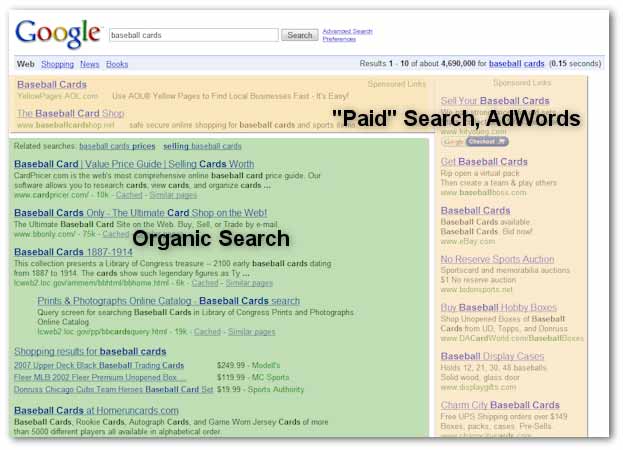
Search engine optimization affects only organic search results, not paid or "sponsored" results, such as Google AdWords
Even though this guide's title contains the words "search engine", we'd like to say that you should base your optimization decisions first and foremost on what's best for the visitors of your site. They're the main consumers of your content and are using search engines to find your work. Focusing too hard on specific tweaks to gain ranking in the organic results of search engines may not deliver the desired results. Search engine optimization is about putting your site's best foot forward when it comes to visibility in search engines.
An example may help our explanations, so we've created a fictitious website to follow throughout the guide. For each topic, we've fleshed out enough information about the site to illustrate the point being covered. Here's some background information about the site we'll use:
- Website/business name: "Brandon's Baseball Cards"
- Domain name: brandonsbaseballcards.com
- Focus: Online-only baseball card sales, price guides,articles, and news content
- Size: Small, ~250 pages
Your site may be smaller or larger than this and offer vastly different content, but the optimization topics we discussed below should apply to sites of all sizes and types.
We hope our guide gives you some fresh ideas on how to improve your website, and we'd love to hear your questions, feedback, and success stories in the Google Webmaster Help Group.
Create unique, accurate page titles
A title tag tells both users and search engines what the topic of a particular page is. The <title> tag should be placed within the <head> tag of the HTML document. Ideally, you should create a unique title for each page on your site.
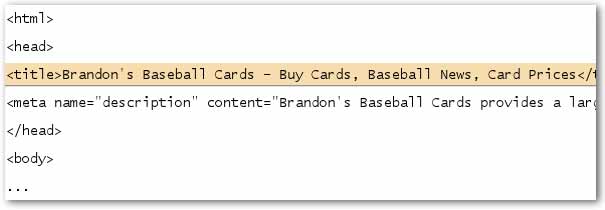
The title of the homepage for our baseball card site, which lists the business name and three main focus areas
If your document appears in a search results page, the contents of the title tag will usually appear in the first line of the results (If you're unfamiliar with the different parts of a Google search result, you might want to check out the anatomy of a search result video by Google engineer Matt Cutts, and this helpful diagram of a Google search results page.) Words in the title are bolded if they appear in the user's search query. This can help users recognize if the page is likely to be relevant to their search.
The title for your homepage can list the name of your website/business and could include other bits of important information like the physical location of the business or maybe a few of its main focuses or offerings.

A user performs the query [baseball cards]
Our homepage shows up as a result, with the title listed on the first line (notice that the query terms the user searched for appear in bold)
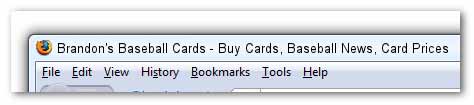
If the user clicks the result and visits the page, the page's title will appear at the top of the browser
Titles for deeper pages on your site should accurately describe the focus of that particular page and also might include your site or business name.

A user performs the query [rarest baseball cards]
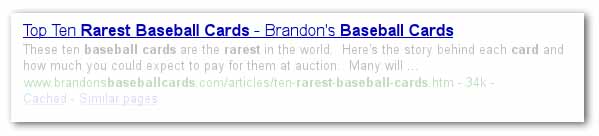
A relevant, deeper page (its title is unique to the content of the page) on our site appears as a result
Good practices for page title tags
- Accurately describe the page's content - Choose a title that effectively communicates the topic of the page's content.
Avoid:- choosing a title that has no relation to the content on the page
- using default or vague titles like "Untitled" or "New Page 1"
- Create unique title tags for each page - Each of your pages should ideally have a unique title tag, which helps Google know how the page is distinct from the others on your site.
Avoid:- using a single title tag across all of your site's pages or a large group of pages
- Use brief, but descriptive titles - Titles can be both short and informative. If the title is too long, Google will show only a portion of it in the search result.
Avoid:- using extremely lengthy titles that are unhelpful to users
- stuffing unneeded keywords in your title tags
Make use of the "description" meta tag
A page's description meta tag gives Google and other search engines a summary of what the page is about. Whereas a page's title may be a few words or a phrase, a page's description meta tag might be a sentence or two or a short paragraph. Google Webmaster Tools provides a handy content analysis section that'll tell you about any description meta tags that are either too short, long, or duplicated too many times (the same information is also shown for <title> tags). Like the <title> tag, the description meta tag is placed within the <head> tag of your HTML document.
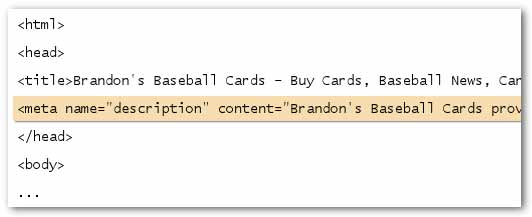
The beginning of the description meta tag for our homepage, which gives a brief overview of the site's offerings
Description meta tags are important because Google might use them as snippets for your pages. Note that we say "might" because Google may choose to use a relevant section of your page's visible text if it does a good job of matching up with a user's query. Alternatively, Google might use your site's description in the Open Directory Project if your site is listed there (learn how to prevent search engines from displaying ODP data). Adding description meta tags to each of your pages is always a good practice in case Google cannot find a good selection of text to use in the snippet. The Webmaster Central Blog has an informative post on improving snippets with better description meta tags.
Snippets appear under a page's title and above a page's URL in a search result.

A user performs the query [baseball cards]

Our homepage appears as a result, with part of its description meta tag used as the snippet
Words in the snippet are bolded when they appear in the user's query. This gives the user clues about whether the content on the page matches with what he or she is looking for. Below is another example, this time showing a snippet from a description meta tag on a deeper page (which ideally has its own unique description meta tag) containing an article.

A user performs the query [rarest baseball cards]
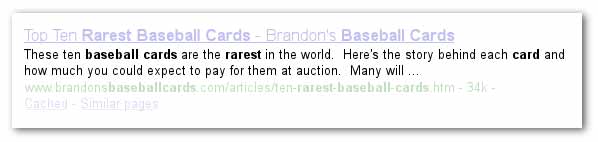
One of our deeper pages, with its unique description meta tag used as the snippet, appears as a result
Good practices for description meta tags
- Accurately summarize the page's content - Write a description that would both inform and interest users if they saw your description meta tag as a snippet in a search result.
Avoid:- writing a description meta tag that has no relation to the content on the page
- using generic descriptions like "This is a webpage" or "Page about baseball cards"
- filling the description with only keywords
- copy and pasting the entire content of the document into the description meta tag
-
- Use unique descriptions for each page - Having a different description meta tag for each page helps both users and Google, especially in searches where users may bring up multiple pages on your domain (e.g. searches using the site: operator). If your site has thousands or even millions of pages, hand-crafting description meta tags probably isn't feasible. In this case, you could automatically generate description meta tags based on each page's content.
Avoid:- using a single description meta tag across all of your site's pages or a large group of pages
Improve the structure of your URLs
Creating descriptive categories and filenames for the documents on your website can not only help you keep your site better organized, but it could also lead to better crawling of your documents by search engines. Also, it can create easier, "friendlier" URLs for those that want to link to your content. Visitors may be intimidated by extremely long and cryptic URLs that contain few recognizable words.

A URL to a page on our baseball card site that a user might have a hard time with
URLs like these can be confusing and unfriendly. Users would have a hard time reciting the URL from memory or creating a link to it. Also, users may believe that a portion of the URL is unnecessary, especially if the URL shows many unrecognizable parameters. They might leave off a part, breaking the link.
Some users might link to your page using the URL of that page as the anchor text. If your URL contains relevant words, this provides users and search engines with more information about the page than an ID or oddly named parameter would.

The highlighted words above could inform a user or search engine what the target page is about before following the link
Lastly, remember that the URL to a document is displayed as part of a search result in Google, below the document's title and snippet. Like the title and snippet, words in the URL on the search result appear in bold if they appear in the user's query.

A user performs the query [baseball cards]

Our homepage appears as a result, with the URL listed under the title and snippet
Below is another example showing a URL on our domain for a page containing an article about the rarest baseball cards. The words in the URL might appeal to a search user more than an ID number like "www.brandonsbaseballcards.com/article/102125/" would.

A user performs the query [rarest baseball cards]
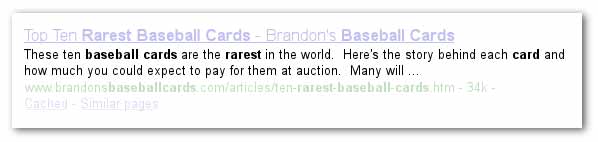
A deeper page, with a URL that reflects the type of content found on it, appears as a result
Google is good at crawling all types of URL structures, even if they're quite complex, but spending the time to make your URLs as simple as possible for both users and search engines can help. Some webmasters try to achieve this by rewriting their dynamic URLs to static ones; while Google is fine with this, we'd like to note that this is an advanced procedure and if done incorrectly, could cause crawling issues with your site. To learn even more about good URL structure, we recommend this Webmaster Help Center page on creating Google-friendly URLs.
Good practices for URL structure
- Use words in URLs - URLs with words that are relevant to your site's content and structure are friendlier for visitors navigating your site. Visitors remember them better and might be more willing to link to them.
Avoid:- using lengthy URLs with unnecessary parameters and session IDs
- choosing generic page names like "page1.html"
- using excessive keywords like "baseball-cards-baseball-cards-baseballcards.htm"
- Create a simple directory structure - Use a directory structure that organizes your content well and is easy for visitors to know where they're at on your site. Try using your directory structure to indicate the type of content found at that URL.
Avoid:- having deep nesting of subdirectories like ".../dir1/dir2/dir3/dir4/dir5/dir6/page.html"
- using directory names that have no relation to the content in them Google's Search Engine Optimization Starter Guide, Version 1.1, published 13 November 2008
- Provide one version of a URL to reach a document - To prevent users from linking to one version of a URL and others linking to a different version (this could split the reputation of that content between the URLs), focus on using and referring to one URL in the structure and internal linking of your pages. If you do find that people are accessing the same content through multiple URLs, setting up a 301 redirect from non-preferred URLs to the dominant URL is a good solution for this.
Avoid:- having pages from subdomains and the root directory (e.g. "domain.com/page.htm" and "sub.domain.com/page.htm") access the same content
- mixing www. and non-www. versions of URLs in your internal linking structure
- using odd capitalization of URLs (many users expect lower-case URLs and remember them better)
Make your site easier to navigate
The navigation of a website is important in helping visitors quickly find the content they want. It can also help search engines understand what content the webmaster thinks is important. Although Google's search results are provided at a page level, Google also likes to have a sense of what role a page plays in the bigger picture of the site.
All sites have a home or "root" page, which is usually the most frequented page on the site and the starting place of navigation for many visitors. Unless your site has only a handful of pages, you should think about how visitors will go from a general page (your root page) to a page containing more specific content. Do you have enough pages around a specific topic area that it would make sense to create a page describing these related pages (e.g. root page -> related topic listing -> specific topic)? Do you have hundreds of different products that need to be classified under multiple category and subcategory pages?
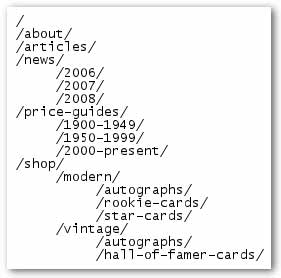
The directory structure for our small website on baseball cards
A sitemap (lower-case) is a simple page on your site that displays the structure of your website, and usually consists of a hierarchical listing of the pages on your site. Visitors may visit this page if they are having problems finding pages on your site. While search engines will also visit this page, getting good crawl coverage of the pages on your site, it's mainly aimed at human visitors.
An XML Sitemap (upper-case) file, which you can submit through Google's Webmaster Tools, makes it easier for Google to discover the pages on your site. Using a Sitemap file is also one way (though not guaranteed) to tell Google which version of a URL you'd prefer as the canonical one (e.g. http://brandonsbaseballcards.com/ or http://www.brandonsbaseballcards.com/; more on what's a preferred domain). Google helped create the open source Sitemap Generator script to help you create a Sitemap file for your site. To learn more about Sitemaps, the Webmaster Help Center provides a useful guide to Sitemap files.
Good practices for site navigation
- Create a naturally flowing hierarchy - Make it as easy as possible for users to go from general content to the more specific content they want on your site. Add navigation pages when it makes sense and effectively work these into your internal link structure.
Avoid:- creating complex webs of navigation links, e.g. linking every page on your site to every other page
- going overboard with slicing and dicing your content (it takes twenty clicks to get to deep content)
- Use mostly text for navigation - Controlling most of the navigation from page to page on your site through text links makes it easier for search engines to crawl and understand your site. Many users also prefer this over other approaches, especially on some devices that might not handle Flash or JavaScript.
Avoid:- having a navigation based entirely on drop-down menus, images, or animations (many, but not all, search engines can discover such links on a site, but if a user can reach all pages on a site via normal text links, this will improve the accessibility of your site; more on how Google deals with non-text files)
- Use "breadcrumb" navigation - A breadcrumb is a row of internal links at the top or bottom of the page that allows visitors to quickly navigate back to a previous section or the root page. Many breadcrumbs have the most general page (usually the root page) as the first, left-most link and list the more specific sections out to the right.

Breadcrumb links appearing on a deeper article page on our site
- Put an HTML sitemap page on your site, and use an XML Sitemap file - A simple sitemap page with links to all of the pages or the most important pages (if you have hundreds or thousands) on your site can be useful. Creating an XML Sitemap file for your site helps ensure that search engines discover the pages on your site.
Avoid:- letting your HTML sitemap page become out of date with broken links
- creating an HTML sitemap that simply lists pages without organizing them, for example by subject
- Consider what happens when a user removes part of your URL - Some users might navigate your site in odd ways, and you should anticipate this. For example, instead of using the breadcrumb links on the page, a user might drop off a part of the URL in the hopes of finding more general content. He or she might be visiting http://www.brandonsbaseballcards.com/news/2008/upcoming-baseball-card-shows.htm, but then enter http://www.brandonsbaseballcards.com/news/2008/ into the browser's address bar, believing that this will show all news from 2008. Is your site prepared to show content in this situation or will it give the user a 404 ("page not found" error)? What about moving up a directory level to http://www.brandonsbaseballcards.com/news/?
- Have a useful 404 page - Users will occasionally come to a page that doesn't exist on your site, either by following a broken link or typing in the wrong URL. Having a custom 404 page that kindly guides users back to a working page on your site can greatly improve a user's experience. Your 404 page should probably have a link back to your root page and could also provide links to popular or related content on your site. Google provides a 404 widget that you can embed in your 404 page to automatically populate it with many useful features. You can also use Google Webmaster Tools to find the sources of URLs causing "not found" errors.
Avoid:- allowing your 404 pages to be indexed in search engines (make sure that your webserver is configured to give a 404 HTTP status code when non-existent pages are requested)
- providing only a vague message like "Not found", "404", or no 404 page at all
- using a design for your 404 pages that isn't consistent with the rest of your site
Offer quality content and services
Creating compelling and useful content will likely influence your website more than any of the other factors discussed here. Users know good content when they see it and will likely want to direct other users to it. This could be through blog posts, social media services, email, forums, or other means. Organic or word-of-mouth buzz is what helps build your site's reputation with both users and Google, and it rarely comes without quality content.
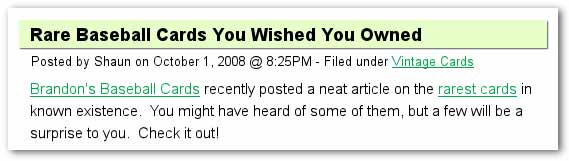
A blogger finds a piece of your content, likes it, and then references it in a blog post
While the content you create could be on any topic imaginable, here are some recommended best practices:
Good practices for content
- Write easy-to-read text - Users enjoy content that is well written and easy to follow.
Avoid:- writing sloppy text with many spelling and grammatical mistakes
- embedding text in images for textual content (users may want to copy and paste the text and search engines can't read it)
- Stay organized around the topic - It's always beneficial to organize your content so that visitors have a good sense of where one content topic begins and another ends. Breaking your content up into logical chunks or divisions helps users find the content they want faster. Avoid:
- dumping large amounts of text on varying topics onto a page without paragraph, subheading, or layout separation
- Use relevant language - Think about the words that a user might search for to find a piece of your content. Users who know a lot about the topic might use different keywords in their search queries than someone who is new to the topic. For example, a long-time baseball fan might search for [nlcs], an acronym for the National League Championship Series, while a new fan might use a more general query like [baseball playoffs]. Anticipating these differences in search behavior and accounting for them while writing your content (using a good mix of keyword phrases) could produce positive results. Google AdWords provides a handy Keyword Tool that helps you discover new keyword variations and see the approximate search volume for each keyword. Also, Google Webmaster Tools provides you with the top search queries your site appears for and the ones that led the most users to your site.
- Create fresh, unique content - New content will not only keep your existing visitor base coming back, but also bring in new visitors.
Avoid:- rehashing (or even copying) existing content that will bring little extra value to users
- having duplicate or near-duplicate versions of your contentacross your site (more on duplicate content)
- Offer exclusive content or services - Consider creating a new, useful service that no other site offers. You could also write an original piece of research, break an exciting news story, or leverage your unique user base. Other sites may lack the resources or expertise to do these things.
- Create content primarily for your users, not search engines - Designing your site around your visitors' needs while making sure your site is easily accessible to search engines usually produces positive results.
Avoid:- inserting numerous unnecessary keywords aimed at search engines but are annoying or nonsensical to users
- having blocks of text like "frequent misspellings used to reach this page" that add little value for users
- deceptively hiding text from users, but displaying it to search engines
Write better anchor text
Anchor text is the clickable text that users will see as a result of a link, and is placed within the anchor tag <a href="..."></a>.

This anchor text accurately describes the content on one of our article pages
This text tells users and Google something about the page you're linking to. Links on your page may be internal—pointing to other pages on your site—or external—leading to content on other sites. In either of these cases, the better your anchor text is, the easier it is for users to navigate and for Google to understand what the page you're linking to is about.
Good practices for anchor text
- Choose descriptive text - The anchor text you use for a link should provide at least a basic idea of what the page linked to is about.
Avoid: - writing generic anchor text like "page", "article", or "click here"
- using text that is off-topic or has no relation to the content of the page linked to
- using the page's URL as the anchor text in most cases (although there are certainly legitimate uses of this, such as promoting or referencing a new website's address) Google's Search Engine Optimization Starter Guide, Version 1.1, published 13 November 2008
- Write concise text - Aim for short but descriptive text—usually a few words or a short phrase.
Avoid:- writing long anchor text, such as a lengthy sentence or short paragraph of text
- Format links so they're easy to spot - Make it easy for users to distinguish between regular text and the anchor text of your links. Your content becomes less useful if users miss the links or accidentally click them.
Avoid:- using CSS or text styling that make links look just like regular text
- Think about anchor text for internal links too - You may usually think about linking in terms of pointing to outside websites, but paying more attention to the anchor text used for internal links can help users and Google navigate your site better.
Avoid:- using excessively keyword-filled or lengthy anchor text just for search engines
- creating unnecessary links that don't help with the user's navigation of the site
-
Use heading tags appropriately
Heading tags (not to be confused with the <head> HTML tag or HTTP headers) are used to present structure on the page to users. There are six sizes of heading tags, beginning with <h1>, the most important, and ending with <h6>, the least important.
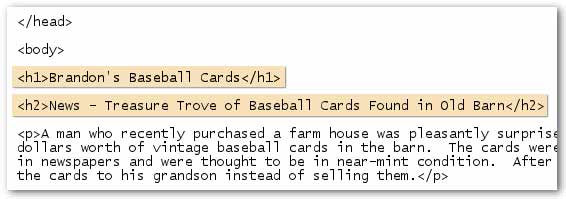
On a page containing a news story, we might put the name of our site into an <h1> tag and the topic of the story into an <h2> tag
Since heading tags typically make text contained in them larger than normal text on the page, this is a visual cue to users that this text is important and could help them understand something about the type of content underneath the heading text. Multiple heading sizes used in order create a hierarchical structure for your content, making it easier for users to navigate through your document.
Good practices for heading tags
- Imagine you're writing an outline - Similar to writing an outline for a large paper, put some thought into what the main points and sub-points of the content on the page will be and decide where to use heading tags appropriately.
Avoid:- placing text in heading tags that wouldn't be helpful in defining the structure of the page
- using heading tags where other tags like <em> and <strong> may be more appropriate
- erratically moving from one heading tag size to another
- Use headings sparingly across the page - Use heading tags where it makes sense. Too many heading tags on a page can make it hard for users to scan the content and determine where one topic ends and another begins.
Avoid:- excessively using heading tags throughout the page
- putting all of the page's text into a heading tag
- using heading tags only for styling text and not presenting structure
Optimize your use of images
Images may seem like a straightforward component of your site, but you can optimize your use of them. All images can have a distinct filename and "alt" attribute, both of which you should take advantage of.
The "alt" attribute allows you to specify alternative text for the image if it cannot be displayed for some reason.

Our alt text here is a brief but accurate description of the image
Why use this attribute? If a user is viewing your site on a browser that doesn't support images, or is using alternative technologies, such as a screen reader, the contents of the alt attribute provide information about the picture.
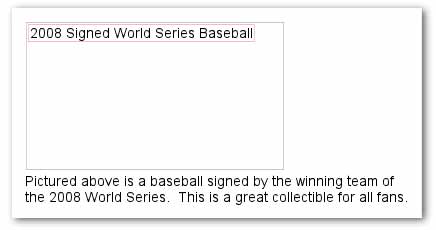
Our image wasn't displayed to the user for some reason, but at least the alt text was
Another reason is that if you're using an image as a link, the alt text for that image will be treated similarly to the anchor text of a text link. However, we don't recommend using too many images for links in your site's navigation when text links could serve the same purpose. Lastly, optimizing your image filenames and alt text makes it easier for image search projects like Google Image Search to better understand your images.
Good practices for images
- Use brief, but descriptive filenames and alt text - Like many of the other parts of the page targeted for optimization, filenames and alt text (for ASCII languages) are best when they're short, but descriptive.
Avoid:- using generic filenames like "image1.jpg", "pic.gif", "1.jpg" when possible (some sites with thousands of images might consider automating the naming of images)
- writing extremely lengthy filenames
- stuffing keywords into alt text or copying and pasting entire sentences
- Supply alt text when using images as links - If you do decide to use an image as a link, filling out its alt text helps Google understand more about the page you're linking to. Imagine that you're writing anchor text for a text link.
Avoid:- writing excessively long alt text that would be considered spammy
- using only image links for your site's navigation
- Store images in a directory of their own - Instead of having image files spread out in numerous directories and subdirectories across your domain, consider consolidating your images into a single directory (e.g. brandonsbaseballcards.com/images/). This simplifies the path to your images. Google's Search Engine Optimization Starter Guide, Version 1.1, published 13 November 2008
- Use commonly supported filetypes - Most browsers support JPEG, GIF, PNG, and BMP image formats. It's also a good idea to have the extension of your filename match with the filetype.
Make effective use of robots.txt
A "robots.txt" file tells search engines whether they can access and therefore crawl parts of your site. This file, which must be named "robots.txt", is placed in the root directory of your site.

The address of our robots.txt file

All compliant search engine bots (denoted by the wildcard * symbol) shouldn't access and crawl the content under /images/ or any URL whose path begins with /search
You may not want certain pages of your site crawled because they might not be useful to users if found in a search engine's search results. If you do want to prevent search engines from crawling your pages, Google Webmaster Tools has a friendly robots.txt generator to help you create this file. Note that if your site uses subdomains and you wish to have certain pages not crawled on a particular subdomain, you'll have to create a separate robots.txt file for that subdomain. For more information on robots.txt, we suggest this Webmaster Help Center guide on using robots.txt files.
There are a handful of other ways to prevent content appearing in search results, such as adding "NOINDEX" to your robots meta tag, using .htaccess to password protect directories, and using Google Webmaster Tools to remove content that has already been crawled. Google engineer Matt Cutts walks through the caveats of each URL blocking method in a helpful video.
Good practices for robots.txt
- Use more secure methods for sensitive content - You shouldn't feel comfortable using robots.txt to block sensitive or confidential material. One reason is that search engines could still reference the URLs you block (showing just the URL, no title or snippet) if there happen to be links to those URLs somewhere on the Internet (like referrer logs). Also, non-compliant or rogue search engines that don't acknowledge the Robots Exclusion Standard could disobey the instructions of your robots.txt. Finally, a curious user could examine the directories or subdirectories in your robots.txt file and guess the URL of the content that you Google's Search Engine Optimization Starter Guide, Version 1.1, published 13 November 2008 don't want seen. Encrypting the content or password-protecting it with .htaccess are more secure alternatives.
Avoid:- allowing search result-like pages to be crawled (users dislike leaving one search result page and landing on another search result page that doesn't add significant value for them)
- allowing a large number of auto-generated pages with the same or only slightly different content to be crawled: "Should these 100,000 near-duplicate pages really be in a search engine's index?"
- allowing URLs created as a result of proxy services to be crawled
Be aware of rel="nofollow" for links
Setting the value of the "rel" attribute of a link to "nofollow" will tell Google that certain links on your site shouldn't be followed or pass your page's reputation to the pages linked to. Nofollowing a link is adding rel="nofollow" inside of the link's anchor tag.

If you link to a site that you don't trust and don't want to pass your site's reputation to, use nofollow
When would this be useful? If your site has a blog with public commenting turned on, links within those comments could pass your reputation to pages that you may not be comfortable vouching for. Blog comment areas on pages are highly susceptible to comment spam. Nofollowing these useradded links ensures that you're not giving your page's hard-earned reputation to a spammy site. Many blogging software packages automatically nofollow user comments, but those that don't can most likely be manually edited to do this. This advice also goes for other areas of your site that may involve user-generated content, such as guestbooks, forums, shout-boards, referrer listings, etc. If you're willing to vouch for links added by third parties (e.g. if a commenter is trusted on your site), then there's no need to use nofollow on links; however, linking to sites that Google considers spammy can affect the reputation of your own site. The Webmaster Help Center has more tips on avoiding comment spam, like using CAPTCHAs and turning on comment moderation.
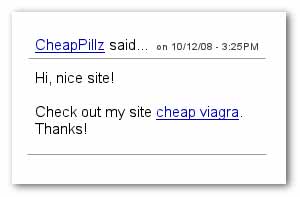
A comment spammer leaves a message on one of our news posts, hoping to get some of our site's reputation
Another use of nofollow is when you're writing content and wish to reference a website, but don't want to pass your reputation on to it. For example, imagine that you're writing a blog post on the topic of comment spamming and you want to call out a site that recently comment spammed your blog. You want to warn others of the site, so you include the link to it in your content; however, you certainly don't want to give the site some of your reputation from your link. This would be a good time to use nofollow.
Lastly, if you're interested in nofollowing all of the links on a page, you can use "nofollow" in your robots meta tag, which is placed inside the <head> tag of that page's HTML. The Webmaster Central Blog provides a helpful post on using the robots meta tag. This method is written as <meta name="robots" content="nofollow">.
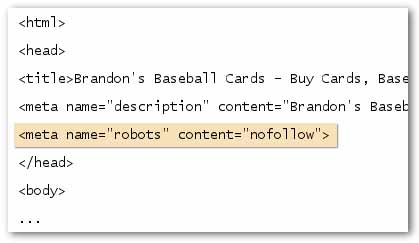
This nofollows all of the links on a page
Promote your website in the right ways
While most of the links to your site will be gained gradually, as people discover your content through search or other ways and link to it, Google understands that you'd like to let others know about the hard work you've put into your content. Effectively promoting your new content will lead to faster discovery by those who are interested in the same subject. As with most points covered in this document, taking these recommendations to an extreme could actually harm the reputation of your site.
Good practices for promoting your website
- Blog about new content or services - A blog post on your own site letting your visitor base know that you added something new is a great way to get the word out about new content or services. Other webmasters who follow your site or RSS feed could pick the story up as well.
- Don't forget about offline promotion - Putting effort into the offline promotion of your company or site can also be rewarding. For example, if you have a business site, make sure its URL is listed on your business cards, letterhead, posters, etc. You could also send out recurring newsletters to clients through the mail letting them know about new content on the company's website.
- Know about social media sites - Sites built around user interaction and sharing have made it easier to match interested groups of people up with relevant content.
Avoid:- attempting to promote each new, small piece of content you create; go for big, interesting items
- involving your site in schemes where your content is artificially promoted to the top of these services
- Add your business to Google's Local Business Center - If you run a local business, adding its information to Google's Local Business Center will help you reach customers on Google Maps and web search. The Webmaster Help Center has more tips on promoting your local business.
- Reach out to those in your site's related community - Chances are, there are a number of sites that cover topic areas similar to yours. Opening up communication with these sites is usually beneficial. Hot topics in your niche or community could spark additional ideas for content or building a good community resource.
Avoid:- spamming link requests out to all sites related to your topic area
- purchasing links from another site with the aim of getting PageRank instead of traffic Google's Search Engine Optimization Starter Guide, Version 1.1, published 13 November 2008
Make use of free webmaster tools
Major search engines, including Google, provide free tools for webmasters. Google's Webmaster Tools help webmasters better control how Google interacts with their websites and get useful information from Google about their site. Using Webmaster Tools won't help your site get preferential treatment; however, it can help you identify issues that, if addressed, can help your site perform better in search results. With the service, webmasters can:
- see which parts of a site Googlebot had problems crawling
- upload an XML Sitemap file
- analyze and generate robots.txt files
- remove URLs already crawled by Googlebot
- specify the preferred domain
- identify issues with title and description meta tags
- understand the top searches used to reach a site
- get a glimpse at how Googlebot sees pages
- remove unwanted sitelinks that Google may use in results
- receive notification of quality guideline violations and file for a site reconsideration
Yahoo! (Yahoo! Site Explorer) and Microsoft (Live Search Webmaster Tools) also offer free tools for webmasters.
Take advantage of web analytics services
If you've improved the crawling and indexing of your site using Google Webmasters Tools or other services, you're probably curious about the traffic coming to your site. Web analytics programs like Google Analytics are a valuable source of insight for this. You can use these to:
- get insight into how users reach and behave on your site
- discover the most popular content on your site
- measure the impact of optimizations you make to your site (e.g. did changing those title and description meta tags improve traffic from search engines?)
For advanced users, the information an analytics package provides, combined with data from your server log files, can provide even more comprehensive information about how visitors are interacting with your documents (such as additional keywords that searchers might use to find your site).
Lastly, Google offers another tool called Google Website Optimizer that allows you to run experiments to find what on-page changes will produce the best conversion rates with visitors. This, in combination with Google Analytics and Google Webmaster Tools (see our video on using the "Google Trifecta"), is a powerful way to begin improving your site.
Helpful resources for webmasters
Google Webmaster Help Group - Have questions or feedback on our guide? Let us know
Google Webmaster Central Blog - Frequent posts by Googlers on how to improve your website
Google Webmaster Help Center - Filled with in-depth documentation on webmaster-related issues
Google Webmaster Tools - Optimize how Google interacts with your website
Google Webmaster Guidelines - Design, content, technical, and quality guidelines from Google
Google Analytics - Find the source of your visitors, what they're viewing, and benchmark changes
Google Website Optimizer - Run experiments on your pages to see what will work and what won't
Tips on Hiring an SEO - If you don't want to go at it alone, these tips should help you choose an SEO company
Except as otherwise noted, the content of this document is licensed under the Creative Commons Attribution 3.0 License.
- Pay Per Click Campaigns - The Difference Between Flat Rate And Bid-Based
- The right way to redesign a website
- Difference between Web Design and Graphic Design
- 7 things to make your own success in the todays social market, internet marketing
- Online payment gateway integration, online e-commerce integration


 August, 2011
August, 2011
